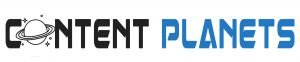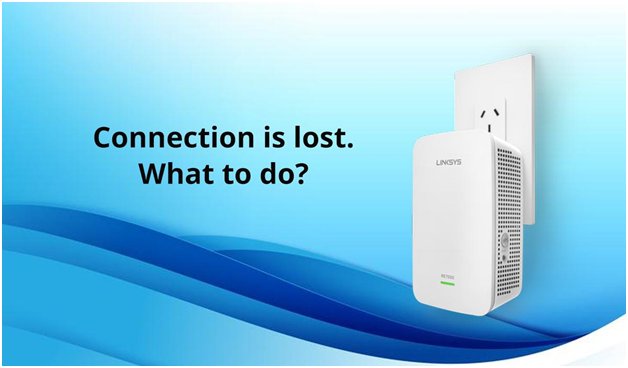If you live in a home with multiple occupants connected to one network and face connectivity issues with a regular Wi-Fi router, you should go with a Mesh Wi-Fi system. The idea behind a mesh network is to have multiple Wi-Fi broadcast points throughout your home whose signals overlap one another to provide wireless coverage everywhere. Linksys offers some of the best Mesh Wi-Fis out there in the market. Linksys Velop ac3900 is one such Wi-Fi mesh networking system that provides a seamless and super-fast Wi-Fi network, covering your entire home.
According to the specifications, it provides a speed of up to 400Mbps on the 2.4GHz band and 867Mbps on the 5GHz band. The processor used is a Qualcomm Quad-Core, which operates at 716MHz. It features IPQ4019 2.4 and 5GHz radios along with Bluetooth 4.0 Low Energy and has a 256 MB Flash Storage. The device is small and compact, with a quick and simple setup process. The Linksys Velop nodes come with a Dual-band technology that is known to give an exceptionally fast Wi-Fi even when multiple devices are connected.
How to Set Up Linksys Velop ac3900 whw0103?
The device Linksys velop ac3900 setup is simple and straightforward. To set up, follow these steps:
- Open the Linksys App, and select the Launch Setup button at the bottom of the screen.
- You will be asked for permission to allow the location data for Linksys to function. Select Allow.
- Read the terms and conditions and then select Agree.
- You will be asked what kind of router you are setting up. Select Velop.
- Now choose the type of setup you want
- Plug in your Velop Node.
- Place the node in an open area, then select the It’s In the Open option.
- Connect the Velop router to your modem and then select It’s Connected.
- Select Next once the light on your Velop Node turns purple.
- Tap Next and you will be prompted to create an account to associate with your mesh network.
- Enter your email address and a password for your Velop network. Then select Create Account.
- Now log into the account using the email address and password you just created and select Next.
- Enter the name and password for your Wi-Fi network. It is recommended that you keep the credentials different than the ones you just created. Then, select Next.
- Select or enter a name for your Velop node and select Next.
- Your first node of Linksys velop ac3900 is set up and ready to use!
If you want to add another node, tap Add Another Node and follow the above steps.
Linksys Velop ac3900 whw0103 Light Status
Each node of the Linksys Velop ac3900 device has a light on top that gives you information about the device’s operation. The following are the light indicators and their description:
- Blue light: Turning the power on/Connected to the Internet
- Purple: Ready for setup
- Purple Blinking: Setup in progress
- Red: No Internet
- Red Blinking: Out of range
- Yellow/Orange: Weak Internet connection
How to Reset Your Linksys Velop ac3900?
You may need to reset your Linksys Velop ac3900 whw0103 device to either re-configure the settings or to solve some minor issues in the device, such as low network speed. A factory reset restores your Velop system to the earlier state, including the default credentials to log in. This means you will require to follow the setup process (mentioned above) again.
The following are the steps to reset your Linksys Velop ac3900 device:
- Make sure the node is turned on.
- Press and hold the Reset button on the bottom.
- The light on top of the node will turn red and fade in pulses. Do not release the button until the light goes out and then turns bright red.
- Once the light turns, release the button.
Your Linksys Velop ac3900 system reset is successful.
How to Update the Firmware of Linksys Velop ac3900 Intelligent Mesh system
Updating the firmware of your device is important to keep your device up to date with new features and to fix bugs in the device, if any, thereby increasing the performance.
Here are the steps to update the firmware of your Linksys Velop ac3900 system:
- Launch the Linksys app on your smartphone.
- Log in by entering the credentials.
- Tap the menu icon on the upper-left side of the screen.
- Tap Network Administration.
- Do not unplug or restart your Velop system during a firmware upgrade. Wait until the light on your node is solid blue, indicating that your Velop is ready again.
Note: By default, the Automatic Firmware Update feature is enabled, which will update the software whenever a new version is released. The updates will be made on each node of your Velop network. You can disable the Automatic Firmware Update feature. If you disable, you will get a notification when new firmware is released. To update, tap Update Available to update the firmware.
Linksys Velop ac3900 Review
The Linksys Velop ac3900 is an intelligent Wi-Fi Mesh system that offers you enough features such as seamless speed, simple setup, strong signal, automatic firmware updates, etc. Compared to the rest of the mesh Wi-Fi devices, the price of Velop ac3900 is a bit on the high end, but the quality is there to help justify the cost.