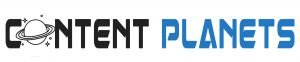The main aim of this post is to tell you how to enable the Instagram Dark Mode for Android and IOS, and many more, just read this blog.
WHAT IS DARK MODE?
Dark Mode is a supplemental mode that can be used to display mostly dark surfaces on the displays. The design reduces the light emitted by device screens while maintaining the minimum color contrast ratios required for readability. The advantages of Dark Mode are, it enhances visual ergonomics by reducing eye strain, facilitating screens to adjust according to current light conditions, and providing the comfort of use at night or in dark environments. Additionally, it conserves battery power, thereby enabling device usage for longer periods without charging.
Usually, the Dark Mode theme can be turned off or on using a prominently displayed toggle icon on the screen. Alternatively, it is placed in the menu options or within the app’s settings.
HOW TO ENABLE INSTAGRAM DARK MODE?
The thing is this is not in the settings of the Instagram App. Instagram decided to work with Apple and Google to make showed their operating systems dark mode enables Instagram dark mode.
We would like to tell you that you can use Instagram dark mode on iOS 13 or Android 10.
If you do happen to have one of those operating systems Instagram will change color automatically when you activate the device’s system-wide dark mode. There’s no way to activate dark mode within Instagram itself, but hopefully, that will change with a future update.
STEPS FOR INSTAGRAM DARK MODE ANDROID
INSTAGRAM DARK MODE ANDROID STEP #1:- LATEST VERSION OF INSTAGRAM
Make sure that you are running Android 10 and have the latest version of Instagram installed.
INSTAGRAM DARK MODE ANDROID STEP #2:- OPEN SETTINGS
Open the setting app on your device.
INSTAGRAM DARK MODE ANDROID STEP #3:- BRIGHTNESS OPTION
Scroll down to the display and brightness option.
INSTAGRAM DARK MODE ANDROID STEP #4:- LAUNCH INSTAGRAM
Select dark from the device theme menu and launch Instagram for newly available.
STEPS FOR INSTAGRAM DARK MODE IOS
INSTAGRAM DARK MODE IOS STEP #1:- GO TO YOUR IPHONE’S SETTINGS.
Go to your Iphone’s settings to enable Instagram dark mode.
INSTAGRAM DARK MODE IOS STEP #2:- CLICK ON THE LITTLE GEAR ICON.
Click on the gear icon which you see on your Iphone’s screen.
INSTAGRAM DARK MODE IOS STEP #3:- FROM SETTINGS, TAP ON DISPLAY & BRIGHTNESS.
When you see the settings, tap on display and brightness.
INSTAGRAM DARK MODE IOS STEP #4:- TURN OFF THE DARK MODE BY SWITCHING TO LIGHT MODE.
You can also turn off the dark mode by switching to light mode.
You can also tell Siri to turn off your Dark Mode. If you want to do it that way to avoid the Settings menu, say ‘Hey Siri, turn off the Dark Mode.’
BENEFITS OF INSTAGRAM DARK MODE
- It saves energy, mainly if the device uses an OLED or AMOLED
- While the dark text on a white background is the best in terms of readability, Dark Mode (which has light text on a dark background) is better for reducing eye strain in low light conditions.
- With the majority of the screen dark, the screen glare is reduced, thereby minimizing flickering and blue light.
- Dark mode on Instagram respects the system-wide dark mode settings on both operating systems, so the second you switch to dark mode in iOS 13 or Android 10, your Instagram app will also switch to dark mode.
DRAWBACKS OF INSTAGRAM DARK MODE
- Dark themes are not always better for eye strain. In bright light conditions, the text appears washed out, increasing eye fatigue.
- Long pieces of content or text are more challenging to read in Dark Mode.
The only bummer here is that Android is sort of lagging behind. If you’re one of the fortunate Android users that dohave Android 10, you should check out the gorgeous Instagram Dark Mode that not only saves your battery and looks great but is a heck of a lot easier on the eyes.
You can also view someone’s Instagram profile picture at full size using this tool which is free, and so easy to use!
Google devices and partner devices may get this update sooner than the rest of the Android devices that don’t have it yet. According to an article on the Samsung website, the Android 10 beta version should be “coming soon” to Galaxy S10e, S10, and S10+ users.
CONCLUSION
In this article, we discussed how to enable Dark Mode on your Instagram account by applying and using the top #4 tips. Let us remind you of those tips quickly and shortly so, that you can start using these tips and enable Dark Mode on your Instagram account.
STEPS FOR INSTAGRAM DARK MODE ANDROID
- Step #1 – Make sure that you are running Android 10 and have the latest version of Instagram installed.
- Step #2 – Open the setting app on your device.
- Step #3 – Scroll down to the display and brightness option.
- Step #4 – Select dark from the device theme menu and launch Instagram.
STEPS FOR INSTAGRAM DARK MODE IOS
- Step #1 – Go to your iPhone’s settings.
- Step #2 – Click on the little gear icon.
- Step #3 – From Settings, Tap on display & brightness.
- Step #4 – Turn off the dark mode by switching to light mode.
Thank you very much for reading.
Read more on Contentplanets